If you do not start from scratch but have your content already available you can import it to PressBooks. Depending on what document file format you were working with previously, you can either directly import or need to convert it first.
XML, EPUB, ODT, DOCX, HTML
Go to ‘Tools > Import‘ to upload your old lecture material with the PressBooks import tool. It supports the following file formats: XML, EPUB, ODT, DOCX, HTML. Once the import is completed, go to ‘Text > Organize‘. You will now find your chapters here. You can change their order and start editing the text formatting and content styling. In the official PressBooks user guide you find a comprehensive chapter on how to import a Word (*.docx) file. (Unfortunately, DOCX only works with an American version of Microsoft Word!)
Copy & Paste
If you want to import some text passages and paragraphs only, the simplest way to do so might be ‘copy & paste’ (Ctrl+C/Ctrl+V or command+C/command+V). HTML code can be pasted in the text editor window of your chapter. If you want to paste plain text, use the visual editor window and activate the ‘Paste as text‘ icon in the toolbar. This will help to create proper formatting and “markup”.
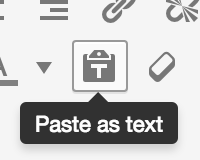
Figure 19.1 – Toolbar icon for plain text pasting
Why and how to properly “markup” and format your eSkript text
Make sure you apply good “markup” and formatting. Otherwise your eSkript might get messed up when using different “themes” or files (web, pdf, epub etc.). In the official PressBooks user guide you find two very informative chapters on exactly this topic: