The catalog page is here to showcase and promote some or all of your eSkripts. It is accessible over:
To add or remove books and customize the catalog profile elements click on ‘My Catalog‘ in the top admin bar or ‘Dashboard > My Catalog‘ in the left sidebar menu. On the catalog admin page you can choose whether to hide or show a book and specify tags (keywords that will facilitate browsing your catalog). To edit the catalog appearance click on the ‘Edit Profile‘ button. For more detailed information on how to adjust your catalog, consult the respective chapter in the official PressBooks user guide.
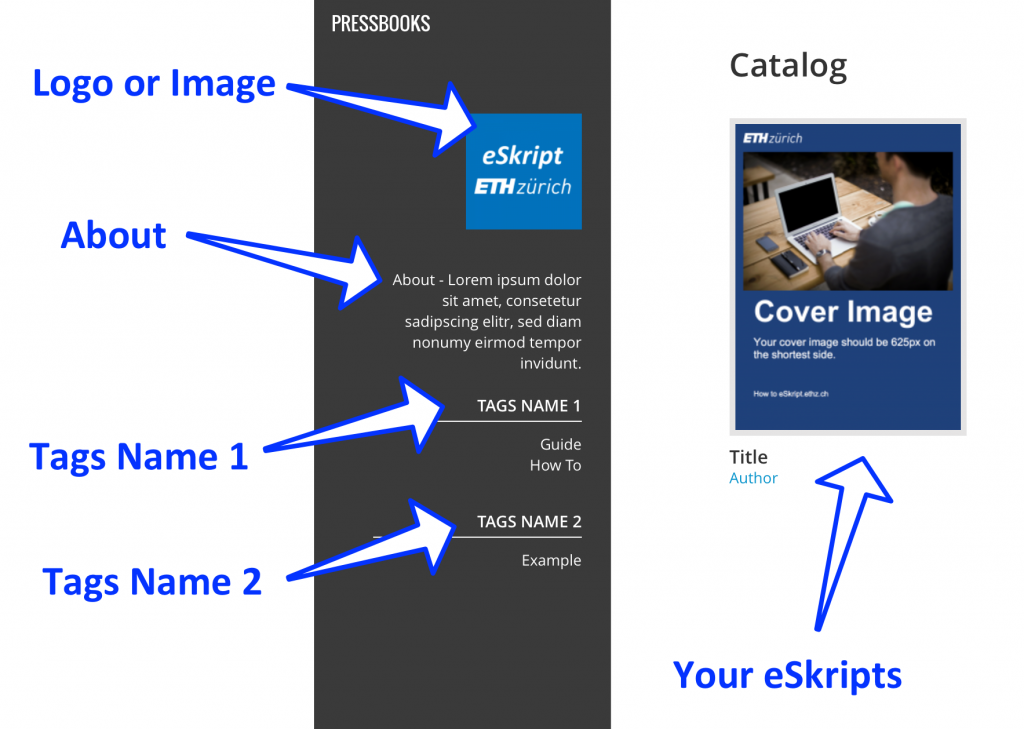
Elements of the catalog page
FAQs
How can I change the catalog image of my eSkript?
The image that appears on your catalog page is your eSkripts cover image. It is the same image that shows up on the homepage of your eSkript. You can create your own image and upload it in the ‘Book Info‘ menu. Make sure the cover image is at least 625px on the shortest side.
Where can I add the text that appears when hovering over the catalog image of my eSkript?
The text that appears on the catalog page is the ‘Short Description‘ of your eSkript. You can enter it in the ‘Book Info‘ menu in the ‘About the Book‘ section.
My lecture is held for a university department. How can I add my eSkript to the respective catalog?
You cannot add your eSkripts to other catalogs yourself. Contact the owner of the catalog you would like to join your eSkript.
Can I add eSkripts from other authors to my catalog?
Yes, this is possible. All you need is the URL to the eSkript you would like to promote in your own catalog. Go to the ‘My Catalog‘ admin page, enter the URL in the provided input field and press ‘Add By URL‘.