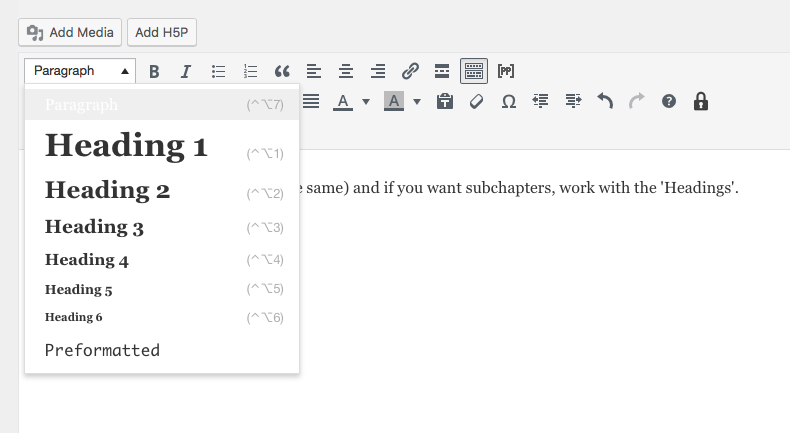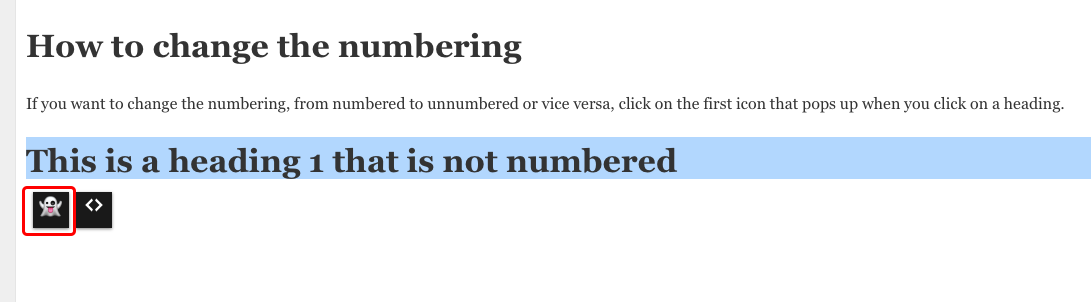This is a chapter (or back matter, same same) and if you want subchapters, work with the ‘Headings’.
Headings are numbered by default according to their hierarchy level selected in the formatting palette (“Paragraph” pull-down menu). The numbering is invisible in the editor, but is added in the published version. Alphabetical listing of headings (A., B., C…) is not possible. Look at the example below:
17.1 – This is a Heading 1
Text, text, text, text,…
17.1.1 – This is a Heading 2
Text, text, text, text,…
17.1.1.1 – This is a Heading 3
Text, text, text, text,…
17.2 – Textboxes
Textboxes by default have heading 1 in the first line, but they are not numbered.
This is a heading 1 in a textbox
Text, text, text
17.3 – How to change the numbering
If you select the heading in the editor, two icons appear underneath the heading, one resembling a bulleted list and one with a combination of a “less than” and “greater than” sign.
If you want to change the numbering, from numbered to unnumbered or vice versa, click on the first icon that pops up when you click on a heading. If you can see a ghost, then the heading is not numbered.
The second icon will be explained in a following chapter. (Section 18.3)
This is a heading 1 that is not numbered
17.4 – Note!
- This is a textbox with heading 1 that is numbered.
- The numbering is only visible in the web view.
- If the heading is too long, the numbering may not work.