Organization
PressBooks organizes your eSkript as follows:
- Front Matter (abstract, foreword, list of abbreviations, before title pages etc.)
- Parts (main body of your eSkript with one or more parts containing individual chapters)
- Back Matter (appendix, bibliography, notes, sources etc.)
To manage your front and back matter sections or your parts and chapters, go to ‘Text > Organize‘. An overview of your eSkript will show up. Here you can ‘drag & drop’ the items of your eSkript in the desired order and edit settings, title and content of existing sections. Also you can add
- a new section in the front matter,
- a new section in the back matter,
- a new part to your main body or
- a new chapter to one of your existing parts.
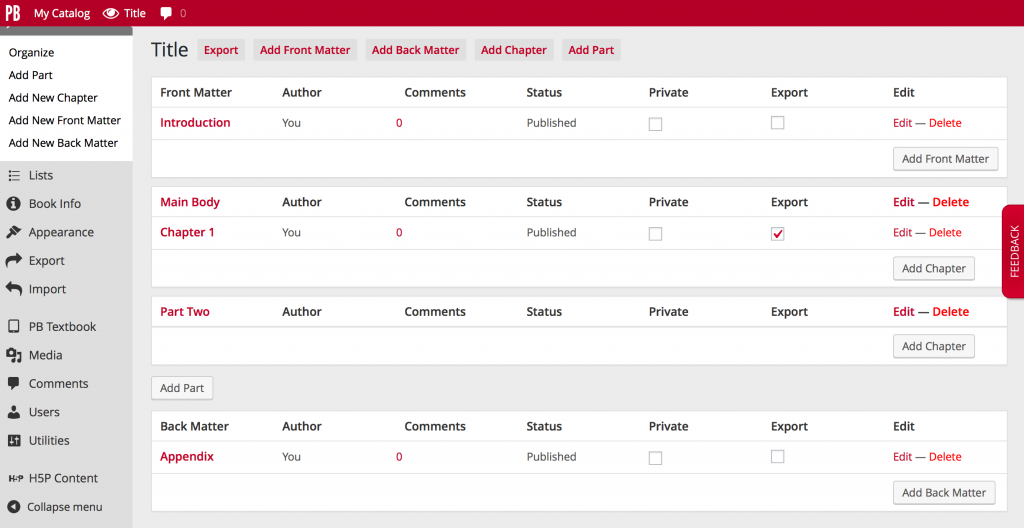
Organize your eSkript content
Add a New Item
To add a new item (chapter, part, front or back matter), chose ‘Text > Add …‘ in the left sidebar menu or click on the respective button on the organization screen. The editor screen will open the new item and you can now enter a title, write and edit your text or description. Also, you can directly adjust different settings (export, author, metadata etc.) and either save a draft version or publish your entry. Therefore, click on the ‘Save Draft‘ or ‘Publish‘ button in the publish box (or just ‘Save‘ in the respective box for parts). Once published, the ‘Publish‘ button will be replaced by an ‘Update‘ button. To delete a part, chapter, front or back matter section click on ‘Move to Trash‘ on the editor screen (publish box) or click ‘Delete‘ on the organization screen. You cannot delete the front and back matter. However, adding items is optional and they can be set private and excluded from your exports.
Parts
To have a clearer structure of your eSkript you can subdivide its main body in several parts. For example you can create a different part for each lecture date and then split the content into chapters. If you do not want to have multiple parts, you can add all your chapters to the existing main body part. More detailed information on how to organize and manage your parts can be found in the PressBooks user guide.
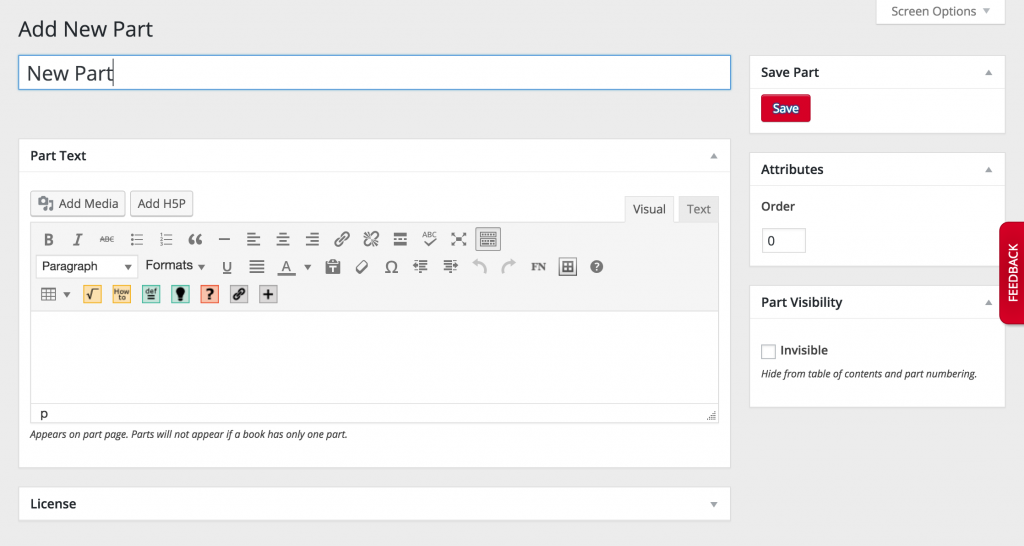
Editing a part
Chapters
Within your main body and additional parts you can further split your content into individual chapters. For each chapter you can set the relevant metadata, privacy level, visibility, export preferences etc. More detailed information on how to edit the settings within a chapter can be found in the PressBooks user guide.
For a better presentation of your lecture material and easier reading, we recommend to keep a reasonable chapter length. In the web version of your eSkript each new chapter will create a new site and prevent endless scrolling.
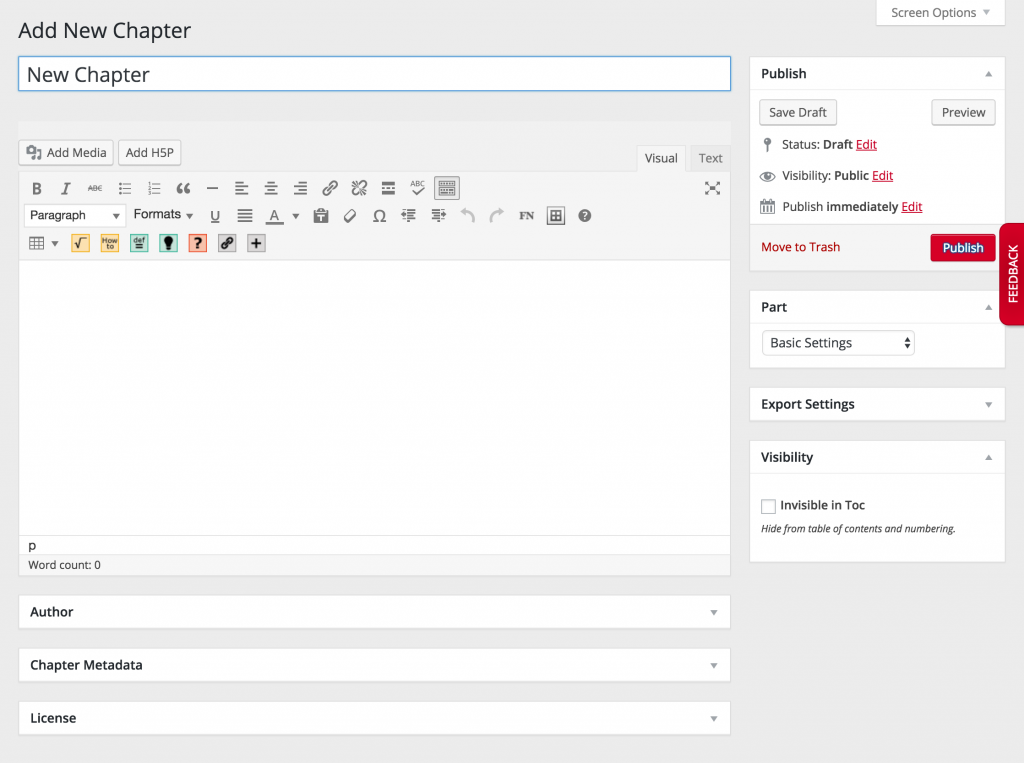
Editing a chapter
Front and Back Matter
While in the front matter you can add anything that goes before the actual (lecture) content, the back matter contains the stuff that is usually put after the main sections. For example:
- Front Matter: abstract, foreword, list of abbreviations etc.
- Back Matter: appendix, bibliography, notes, sources etc.
The items you add are edited similarly as chapters and their nature can be selected from a list of predefined front or back matter types respectively. Adding any items to the front or back matter is optional and you can exclude them from your export file and set their visibility or privacy.
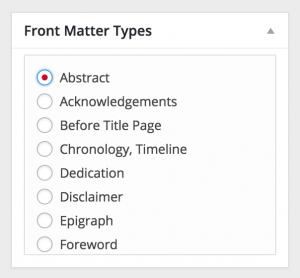
List of front matter types
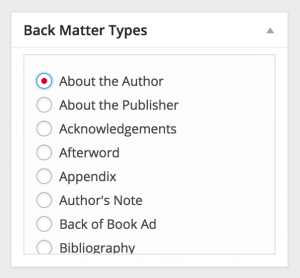
List of back matter types
FAQs
How can I restore a chapter that I deleted by mistake?
To restore a chapter go to:
https://eskript.ethz.ch/YOUR-SITE-NAME/wp-admin/edit.php?post_type=chapter
You will get to an overview where you can sort, filter or search all your chapters easily. Display all your deleted chapters by clicking on ‘Trash‘. Checkmark the chapter(s) you would like to restore and chose ‘Restore‘ from the ‘Bulk Actions‘ drop down menu. Finish by clicking on the ‘Apply‘ button.

Restore a chapter