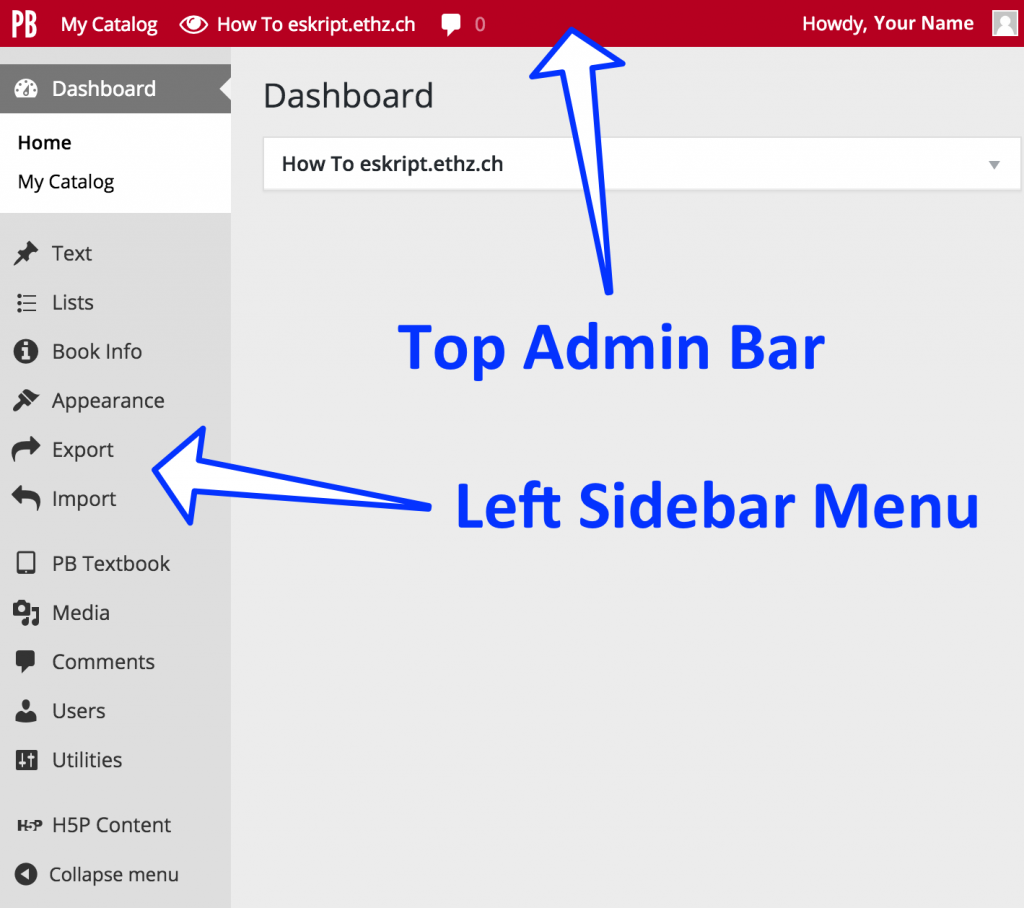Top Admin Bar
In the admin area of your eSkript you can navigate to the various setting and content management pages. On the top of the admin area page you have the top admin bar. Here you can add a new or switch to another eSkript (My Catalog). By clicking on the eye icon you can visit the current eSkript and the speech bubble icon directs you to the PressBooks comment manager. In the top right corner you find a tab saying ‘Howdy, Your Name‘ to jump to your profile settings or log out.
Left Sidebar Menu
On the left you see the sidebar menu. Depending on how much rights you are given in the current eSkript, you will find more or less menu items. In your own eSkripts you will be the administrator and therefore you have access to all settings and management areas. The table bellow gives you a brief overview of what each of these menu item does. More detailed information is given in later chapters.
|
Menu Item |
Description |
| This is where you can get an overview of your book. | |
| This is the most important menu item: following the Text link takes you to a dashboard where you can add, remove, organize and edit the meat of your book, including Front Matter (abstract, foreword, list of abbreviations, before title pages etc.), Back Matter (appendix, bibliography, notes, sources etc.) Parts (main body of your eSkript) and their chapters. | |
| This is the second most important menu item. Book Info is where you add and edit information about your book, things like: titles, author, publication date, copyright, short description and your cover image. | |
| Select a design (theme) for your book, and manage some options for how the outputs will look (for instance, will chapters be numbered automatically?). | |
| Where the magic happens: The Export page is where you select your export formats (pdf, epub, mobi etc.), produce them and download them. | |
| This is your Media library, where you can upload and manage images, videos, documents etc. You can also upload content directly when you are editing your chapters. | |
| The Comments archive is where you manage the feedbacks you get over the PressBooks comment implementation. The annotations made with hypothes.is are not included here. | |
| Add and remove collaborators to your book, and give them different powers based on roles: Administrator (can do anything), Editor (can do anything to content), Author (can do anything to content they authored), Subscriber (can just read and comment, but not make any changes). | |
| Import and Search & Replace | |
| Privacy, Export, Hypohtesis, H5P, PB LaTeX, Voting Star, Disable Comments | |
| In H5P Content is where you manage and add interactive HTML5 content you might want to add to your eSkript. It is also where you find your and your students results if you implemented and solved any respective applications (e.g. quizzes, games etc.). | |
| If you click on Collapse menu, the sidebar menu will be reduced to a narrow icon bar at the page border. |
Customize your Screen
It is not possible to change your navigation menus. However, you can customize almost every screen of your admin workspace. You can simply drag and drop the setting and display boxes in the desired order. On pages you can open the ‘Screen Options‘ tab in the top-right corner, you can choose what setting and display boxes you prefer to see on the current page.
Checking the tagged boxes might be the first solution approach if you are missing any of the setting or display boxes.
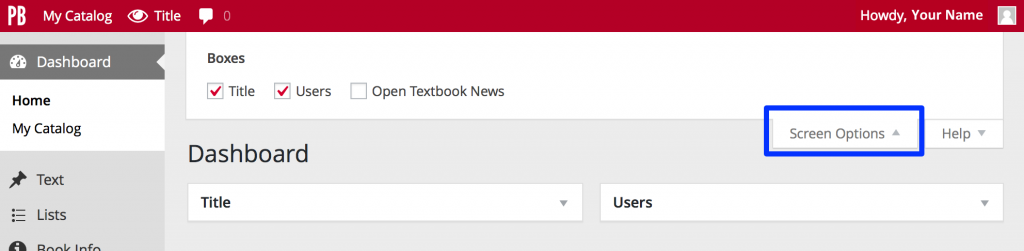
Open the ‘Screen Options’ tab and customize your workspace
FAQs
Why is it not possible to see or access all menu items in the left sidebar menu?
In eSkripts where you are not the administrator or given additional rights, you do not have access to the setting and content management pages. If you want to edit your own eSkript, make sure you are in its admin area. Check the title of the current eSkript in the top admin bar on top (next to the eye icon). If it is not the right eSkript, navigate there by clicking on ‘My Catalog‘ (also in the top admin bar).