Before you can start creating and writing your own eSkript, log in to your eSkript account. To do so, you have three possibilities:
- Click here and you will be redirected to the login page of eSkript.
- Go to any ETH eSkript that allows subscription. If it is protected, you will directly be redirected to the login page, click on ‘login here‘ below the ‘Access Denied’ message.
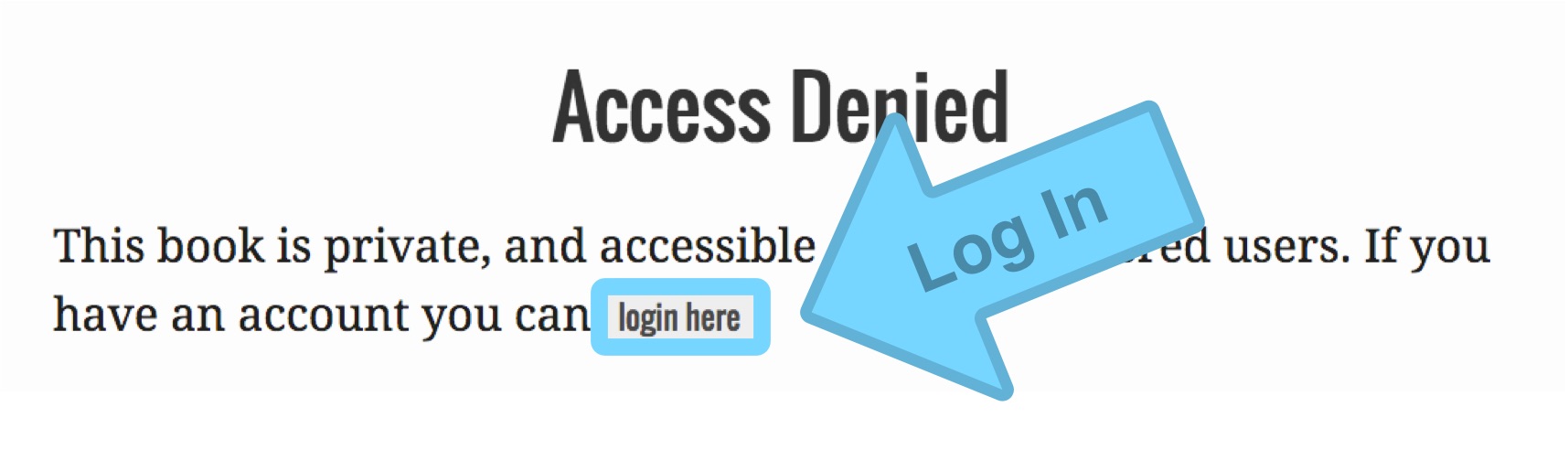
- Login via one of your already existing eSkripts that are open for subscription (if you have any).
- In public eSkripts head back to the cover page (e.g. the one of this guide) and click on the ‘Login‘ button in the top right corner.
Once you have reached the login page of a public eSkript, do not enter any information. Click on ‘Login with Shibboleth’ and follow the steps of your university login.
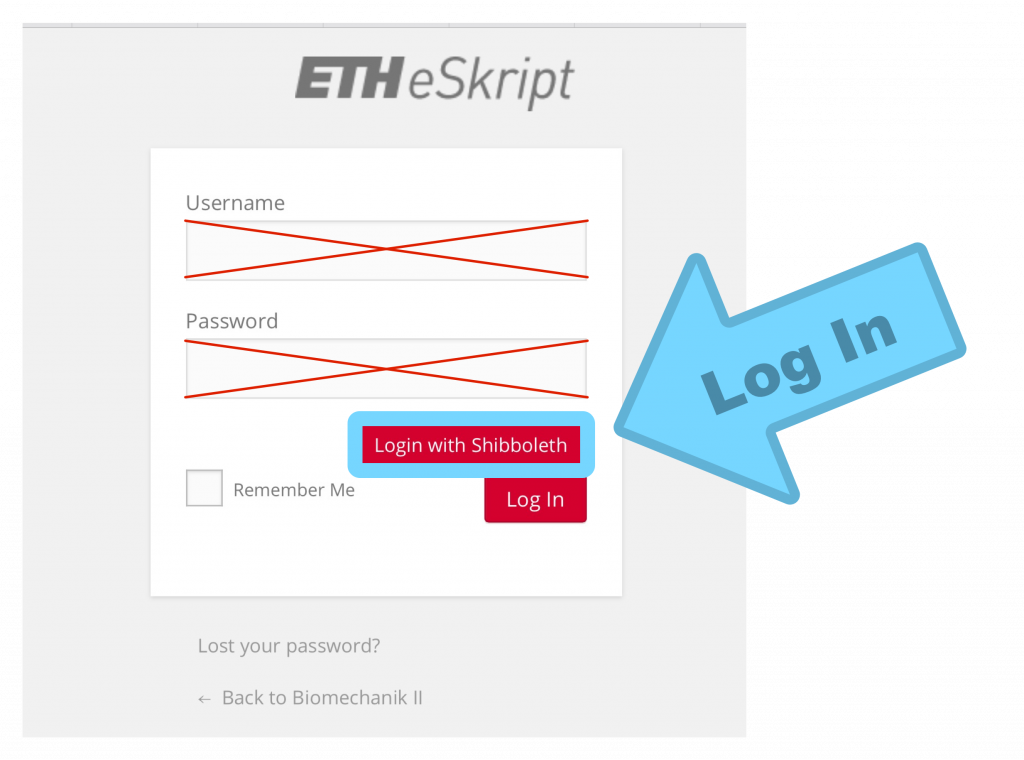
The ETH eSkript login window
External User Login
External user (i.e. local users) can directly use the login window and fields of public eSkripts. There they can enter their username and password and click on the ‘Log In‘ button.
FAQs
Who can login and open an ETH eSkript?
Every member of the Shibboleth SWITCH AAI (students and staff) in Switzerland can log in and open an eSkript.
Why is there a “You do not have sufficient access” error, when I want to log in to my own (or any other) eSkript?
It is only possible to log in to eSkripts that allow users to subscribe. When you open a new eSkript the default settings for subscription will allow ‘Nobody‘ to log in to the new page. To enable login and subscription to your eSkript you need to change the ‘Who can sign up as a subscriber?‘ function in the privacy menu. Keep in mind that this will allow the selected user group to access your eSkript. You might need to change the privacy settings on the chapter-level. If you want to keep your eSkript completely private (book-level) the admin area of the new eSkript can only be reached as follows:
- Log in with this link. You can also find this link on the main eSkript page https://eskript.ethz.ch.
- Navigate to your eSkript via the ‘My Catalog‘ tab in the top admin bar.