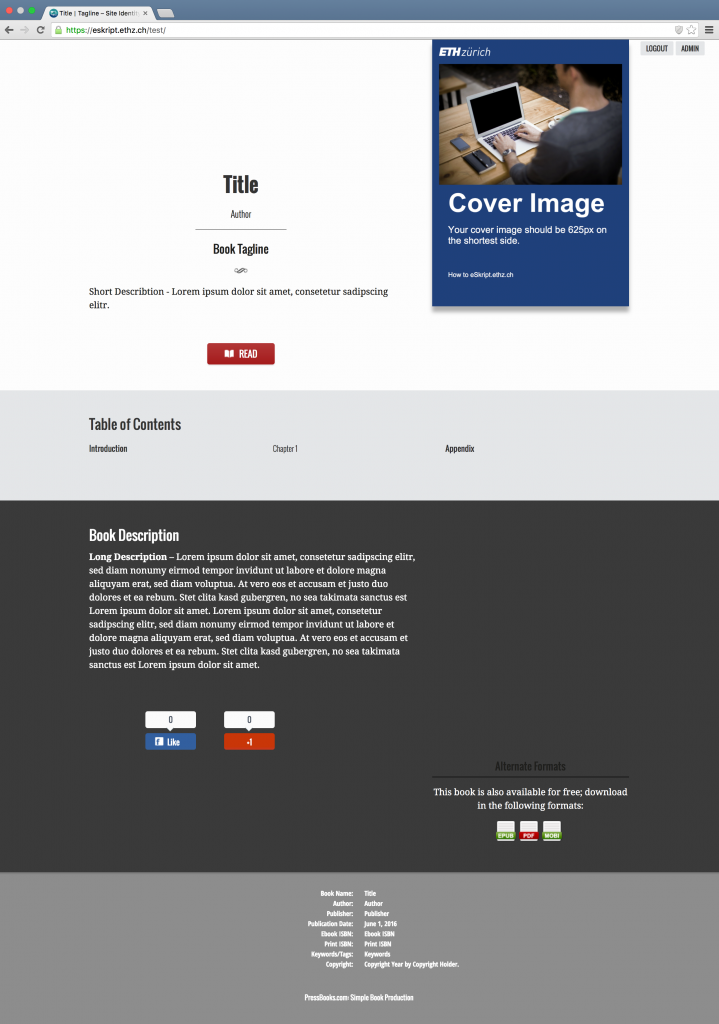The Book Info menu item is where you enter information about your eSkript. This metadata (“data that provides information about other data“) helps people to search for and find it. The information you add here is also automatically used for certain pages and elements in your ebook or pdf and to build the start page of your website.
As PressBooks facilitates publication and commercial distribution of books, there are many fields you do not necessarily need to fill (e.g. ISBN number, price etc.). Therefore we explain only the most important data required to build a proper eSkript. If you need further explanation on a specific item, please leave a comment or go to the respective chapter in the official PressBooks user guide.
General Book Information
Title: Here you enter the name of your eSkript. This field is required. The title is used for the automatically created title pages of your website, ebook, pdf etc. Also it is used as running headers and shows up in the tab text of your browser.
Subtitle: The subtitle, as well, is used on the automatically generated title pages. This field is optional. If you do not have a subtitle for your lecture script you might want to put your course catalog number (Nummer im Vorlesungsverzeichnis) here.
Author: The author is used on the automatically generated title page. It’s also included in the metadata file in your ebook. This field is required, and will default to your username if nothing is entered.
Author, file as: This is included in the metadata file in your ebook and defines how an ebook should be “filed” or sorted, usually last name first. So, an eSkript with the authors “Wolfgang Pauli and Carl Gustav Jung” would have “Pauli, Wolfgang; Jung, Carl Gustav“. This field is optional.
Language: Here you can set the language of your eSkript. It will change certain output elements of your eSkript (e.g. “Contents” or “Chapter”). It does, however, not support every language and if you detect any incorrect labels, please leave a comment here. The field is required and defaults to English.
Cover Image
You upload your eSkript cover image here. It is used in your ebook exports and on the start page for your website. For ETH Zürich eSkripts (lecture material) we recommend to use a template of the ETH Corporate Design. Make sure your cover image is at least 625px on the shortest side, of good resolution and contrast.
Cover Image Examples
Copyright
A default copyright notice is added your eSkript website and exports. It includes: Book Title, Copyright Year, by Author. If you wish you can also add a custom copyright notice in the provided box. This notice will replace the generic copyright notice.
About the Book
This is the information about your eSkripts, which describes your (lecture) content in a catalog. Therefore you might want to keep this descriptions consistent with in the ETH Course Catalog. There are three different length sections and all of them go into the metadata file of your ebook and on the start page of your website. The short description will also appear in your catalog, when you hover over the eSkript cover.
Additional Catalogue Information
Here you can add certain advanced information and data about your eSkript. All fields in this section are optional and are (for the moment) not used for your website or exports.
FAQs
Why does the title of my website and export files differ from the one I entered in the Book Info?
You can display a customized title on your website and in your export files without changing the actual title of your eSkript. To do so, go to https://eskript.ethz.ch/YOUR-SITE-NAME/wp-admin/customize.php?return=%2Fwp-admin%2F. A live preview of your website and a menu bar will open. Click on ‘Site Identity‘. You can now adjust the title of your website (Site Title). To avoid confusion we recommend to use the same title in each case.
The browser tab of my start webpage states ‘My Title | Simple Book Production”. How can I change this?
When reading a chapter the browser tab is put together automatically and consists of the chapters title and the title of your eSkript. However, the text for your start page can be entered separately. To change it, go to https://eskript.ethz.ch/YOUR-SITE-NAME/wp-admin/customize.php?return=%2Fwp-admin%2F. A live preview of your website and a menu bar will open. Click on ‘Site Identity‘. You can now adapt the title of your website (Site Title) and the additional browser tab text (Tagline – you can also leave this one blank). The information you add here will not influence what you have entered in the Book Info.