17.1 – General Privacy Settings
Depending on the audience you want to be able to see your PolyBook you can choose different settings for display.
Going to „Organize“ in the left sidebar you can choose between „public“ and „private“ as general privacy settings.
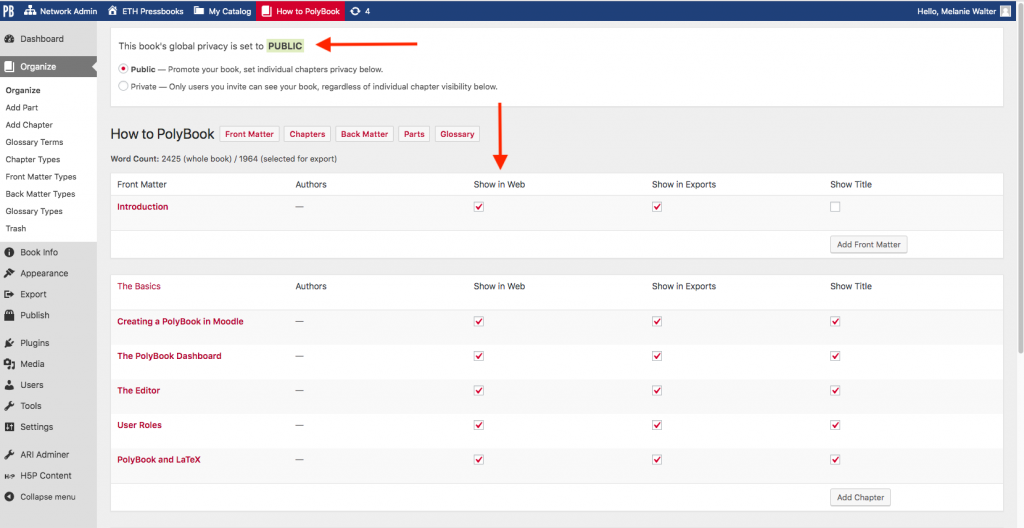
Public will enable everyone on the internet to see your book.
Private will only enable students enrolled in your Moodle course to see your book.
17.2 – Chapter Privacy
You can also change the privacy setting of individual chapters by checking/unchecking the respective box (also see screenshot above). Note that this will hide the chapters from students. Users with role settings ‚Editor‘ and ‚Admin‘ will be able to access hidden chapters regardless whether the box is checked or unchecked.
17.3 – Direct Link to your PolyBook through Moodle
If you don’t want your PolyBook to be available to the public, but want it to distribute it via a link you can choose to use the activity link.
To do this right-click on the PolyBook activity and choose „Copy Link Address“. Students enrolled in your course can now access the PolyBook through this link. By default this will open in a new window (Note: disable Pop-Up blockers for this).
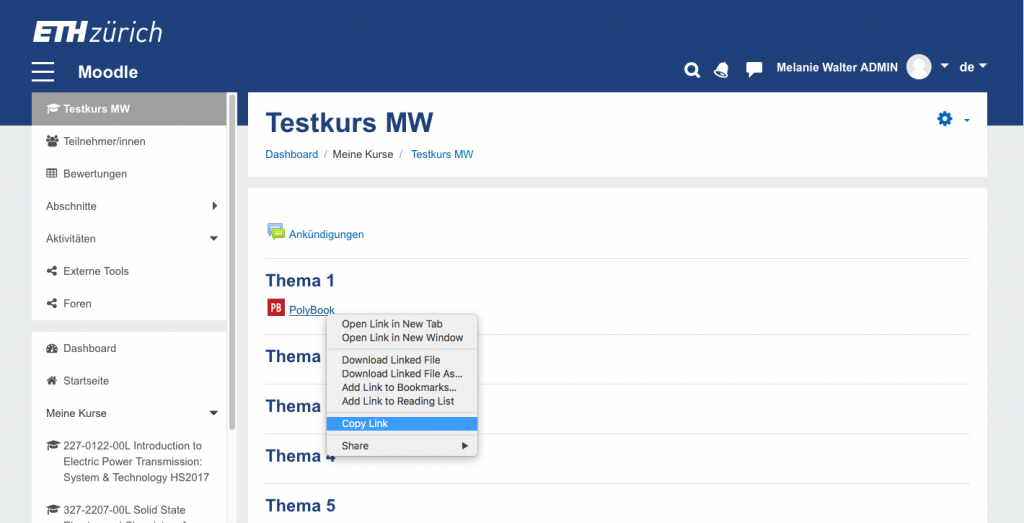
If you want all students of ETH or students of several of your classes to be able to access your PolyBook, these options might be interesting:
- Activate self-enrolment for your Moodle course (with or without password protection)
- Use meta-enrolment to make one activity available to students of different Moodle courses (https://docs.moodle.org/36/en/Course_meta_link)