Practise presenting, starting and closing your clicker questions. Give your students time to answer questions. Note that things can get somewhat lively! Discuss the results and explain why the various answers are correct or not.
Standard sequence of a clicker question
Depending on the question, you should leave time to explain the question and the various answers. If you are working in a livestream setting, please remember that the ‘online’ students hear your explanations with a 20-30 second delay, but the clicker questions reach them without delay. For the actual answering you only need around 1.5 minutes.
Roughly 500 answers can be processed per half minute. 1.5-2 minutes’ pause should be left between two consecutive answering sessions. After the answering session you need time to clarify correct and incorrect answers. If you have students discuss questions with their neighbours you also need to plan time for that. Please ask the ‘online’ students to discuss their choice of answers online with a fellow student.
The progression for a standard clicker question looks like this:
- Open the clicker question pool and click on the display icon of the first question.
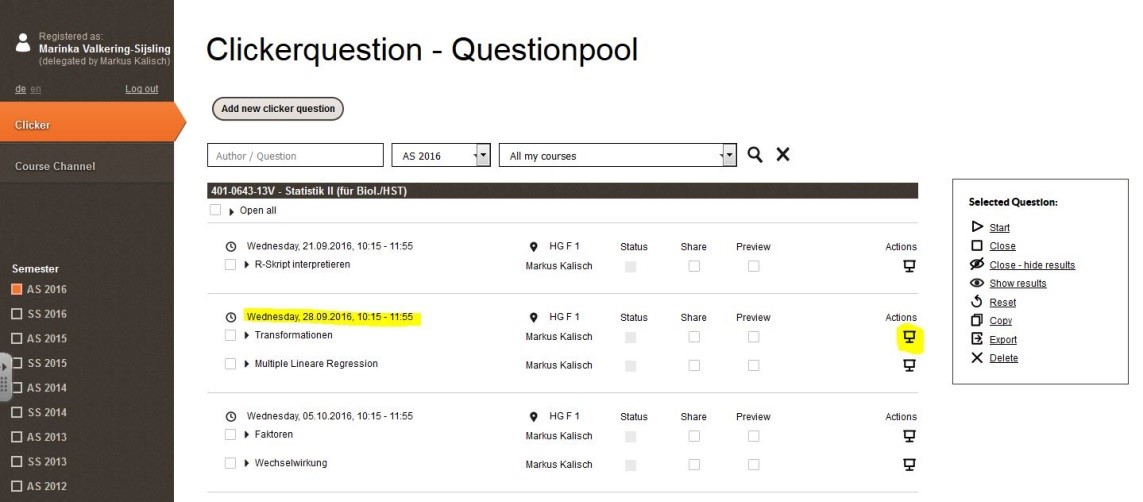
- Explain the question before the answering session, addressing the answer options.
- Start up the question and give the students at least two minutes to answer (switch on live preview of results if you wish). As time progresses you will see the numbers of answers given.
- Close the question by clicking on ‘Close’ (note: do not click on ‘Interim results’, this is a different procedure, see below). The results of the vote will now appear.
- Go through the results of the voting and explain the right and wrong (!) answers (why are they right or wrong?)
- According to the results, decide whether you need to explain the material again or can proceed to the next topic. Move to the next question by clicking on the arrow (>>>) on the right.
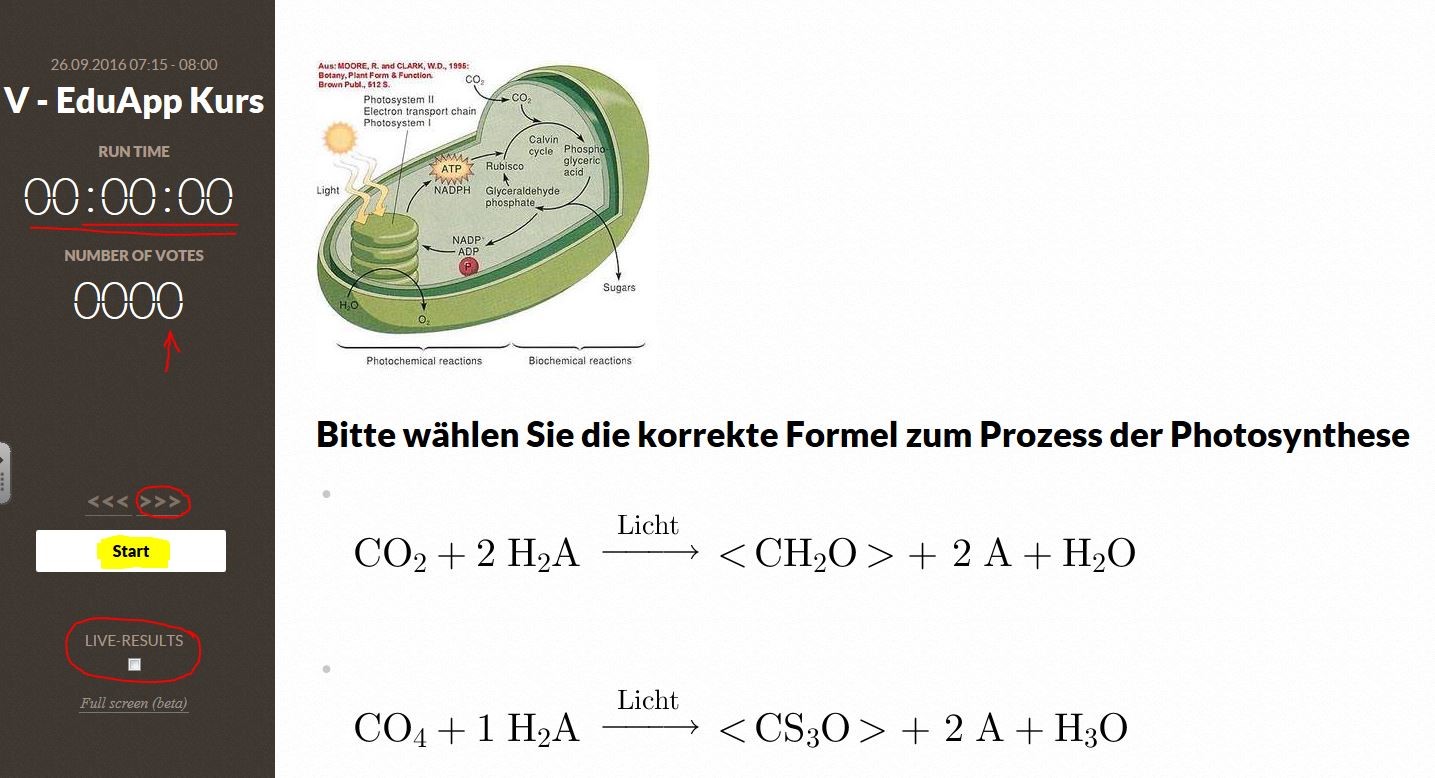
- Do not reset the results of the clicker question, unless you do not want the clicker questions to be available for exam preparation later.
Presenting clicker questions
Normally clicker questions are started up during the lecture, and the answering session takes place simultaneously among all students in the lecture hall. The advantage here is that you, as the lecturer, can address the results immediately and can discuss why answers are right or wrong. It is also possible, however, to start up questions before the lecture, or after it as homework. To do these things use the option “Start and close clicker questions automatically”.
- To present the clicker question to students, first click on the screen icon to the right of the question. The question will open in a new tab. It is not yet fully started.
- To start up the question click on the “Start” button. Now the clock will start ticking and the number of answers delivered will be displayed. The students will see on their smartphones that a new EduApp activity has appeared under “Ticker”: “A clicker question has been opened”. They should go directly to this question and answer it. This case involves multiple-choice questions, where several answers may be selected.
- When enough answers have come in, close the question. “Close” will display the results; “Close and hide” will hide the results from students.
- Using the arrows “Next” and “Back” you can move to the next or previous questions in the lesson. If the lesion is finished, you may leave the questions and results as they are. Students can then look at them later to prepare for the examination.
It is not possible to include the questions or results of the clicker questions via an add-in in PowerPoint.
Working with interim results
A proven and effective teaching method is to pose the same clicker question twice. After the first run, intermediate results are displayed, but not the correct answer. After a discussion with their neighbours or in plenum, the same question is answered again and then the correct answer is displayed. Valuable learning experiences can be made through the prior discussion and comparison of the voting results.
How does it work?
After starting a clicker question sequence you have the choice of closing the question or of displaying the interim results and continuing with the question.
The two checkboxes allow you to display or not display the results of the vote. If you have selected “Display results” you may also display these “live”. In default mode the results are displayed, but not live.
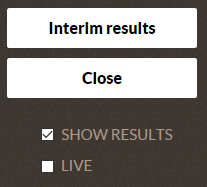
If you have selected “Interim results” (and “Display results”) the results from the first round will be displayed, but not the correct answer.
Let your students discuss what the right answer might be.
Now you can start the second round. After it closes, the votes from both rounds will be displayed, together with the correct answer.

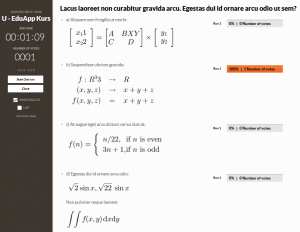
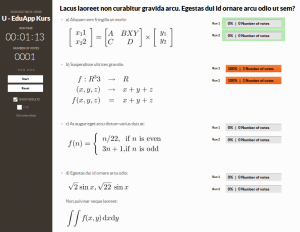
Figure 1. Interim results from the first round (left) and results from the second round (right)
Making clicker questions available as flashcards
Clicker questions are automatically provided as flashcards if:
- at least one answer has been marked as correct;
- the question was closed without hiding the results;
- it concerns a MC/SC question.
And this is what it looks like (from the student’s point of view):
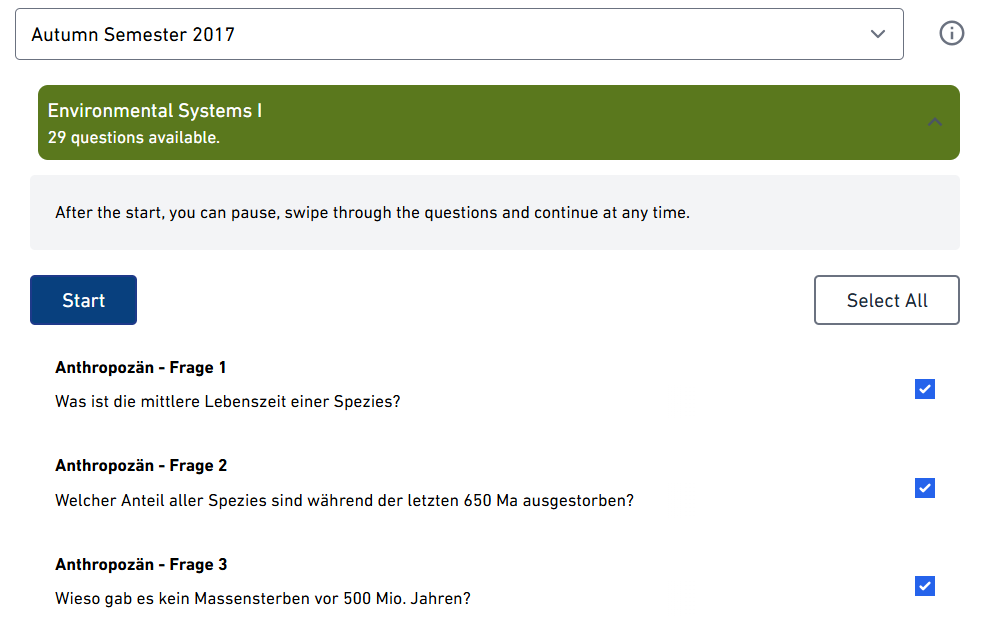
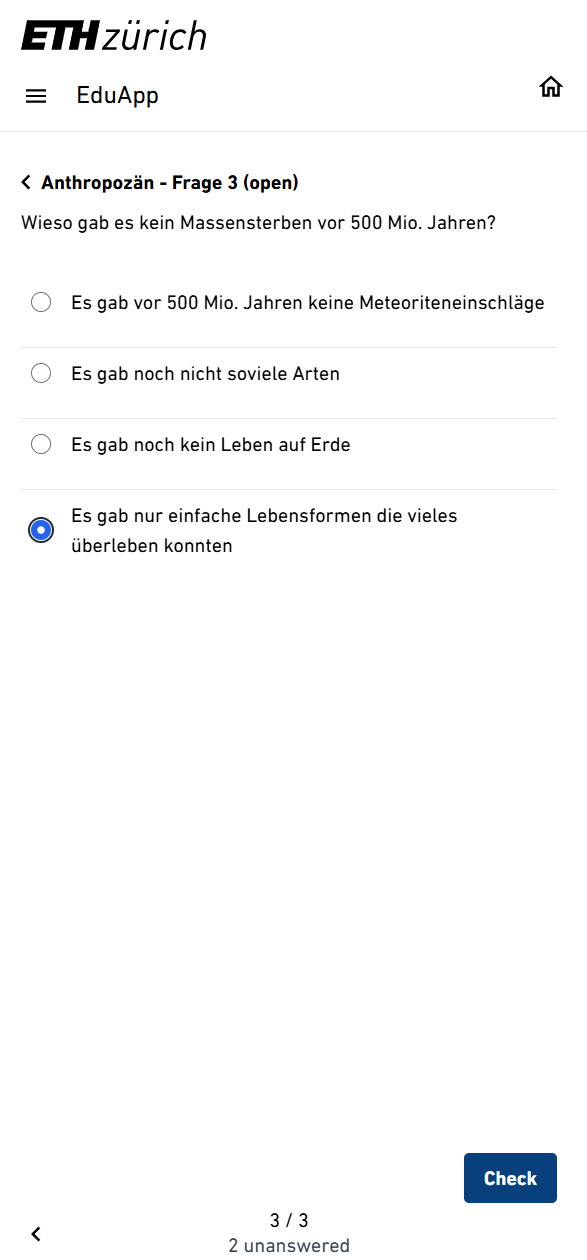
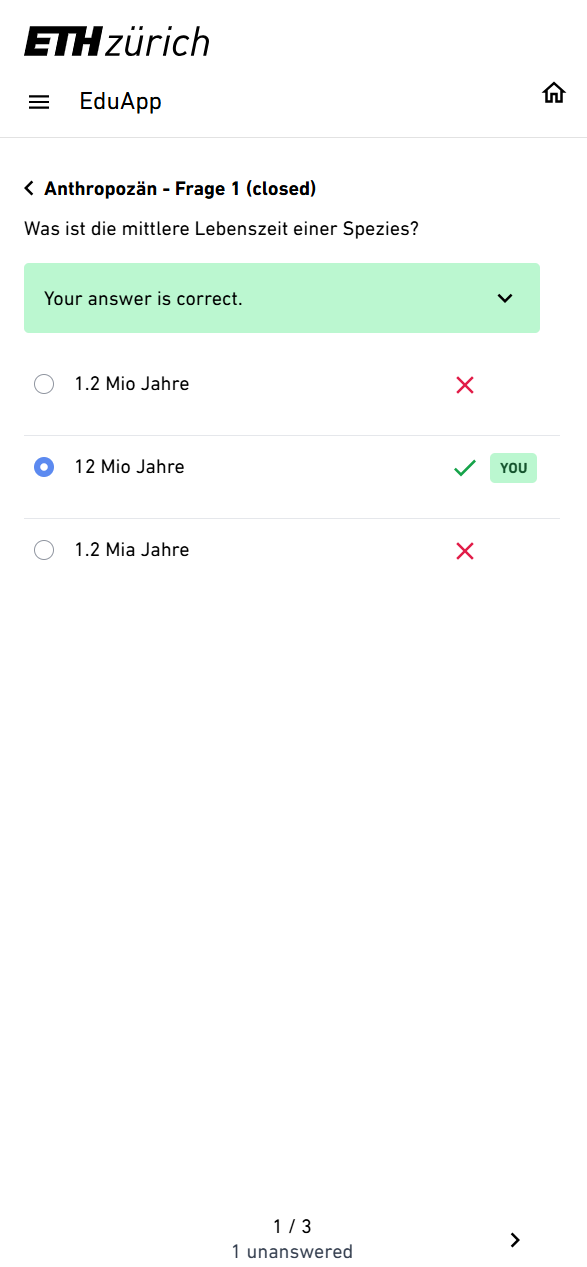

You can create automatic feedback for each clicker question or answer option. This feedback can then be called up when presenting the voting results and in the flashcards.