7.1 – Usage Scenarios
With a personal Polybox cloud storage it is possible to perform one time synchronisations between a specific Polybox directory and a JupyterLab directory.
Within the following use cases this can be helpful:
- Sharing Jupyter notebooks between different Moodle courses or transferring files from one semester to another.
- Sharing Jupyter notebooks between a very small group of people for development reasons.
Caution while using Polybox sync
We discourage using Polybox beyond those two use cases described above. As the Polybox synchronisation task is always a two-way sync, it is not recommended to use it as a source for students or between student groups.
For more structured sharing possibilites it is highly recommended that you set up a git repository for your JupyterHub.
7.2 – Synchronisation Task
As an easy step-by-step guide to initiate a sync between a local Jupyter folder and a specific Polybox folder, the following Jupyter notebook can be used.
- Download the Jupyter notebook file: polybox_sync.ipynb
- Upload the notebook file into your JupyterLab.
- Create/define a folder that will be used as a sync source/destination.
- Open the notebook and execute each step by pressing
Shift+Enter.
On the other hand it is possible to run the synchronisation task directly within a terminal. To execute the command you have to open up a terminal session.
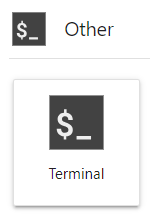
Then type in the following synchronisation command (all on one line/as one command):
owncloudcmd -s -u 'username' 'jupyter-foldername' https://polybox.ethz.ch 'polybox-foldername'