The About Page
instructions follow
The trailer video
As an advertisement for your course, you can create a trailer video (“About Video”) to be uploaded to the edX About video upload page. It will introduce teachers, shortly summarize the content and the learning objectives of your course – and invite prospective students to take part. This video should be as short as possible (max. 90 seconds). Ideally, the trailer would be finished three months before the course goes online, so planning has to start another three months before the due date (six months before the course starts!) with a script.
This is how to tackle this:
- Let other trailers inspire you: Take a look at our playlist of trailers from other institutions.
- Read the guidelines for the trailer (deutsche Version) and edX’ instructions on how to make compelling About Videos.
- Create a script/storyboard for the trailer. Multimedia Production (MMP) produces the trailer on the basis of a script/ storyboard you have to provide. Start with a text draft and aim for 150 words; the template will help you determine the relevant dimensions (scenes, settings, protagonists, text, images, footage etc.) of a trailer. Template: Video production script – myprojectETH
- Get feedback from MMP, Corporate Communication and LET and plan the trailer. Plan a meeting with LET, MMP and CC to discuss the final version of the script and to plan the production process and the video recordings for the trailer.
- Lights! Camera! Action! Shoot the video and enjoy the experience.
- Check the transcription of the trailer video. MMP will upload the video (audio) to 3playmedia, the transcription service. Transcription takes around 4 days.
How to add a Trailer Video (About Video) to your About Page on edX
If you have a course on edX, you can follow the following steps. If your course is located on the Siss Mooc Service (SMS), please skip this section and go to the next.
The video file for your course About video can be up to 5GB in size. Additional specifications are described below.
To transfer the video to the edX media team, please follow these steps:
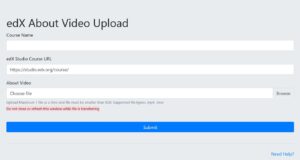
- As part of the updated process, course teams will need to create an account by visiting https://prod-edx-video-encode-manager.edx.org/upload/
- Your account will be automatically created in VEM through Single Sign-On (SSO).
- You will encounter a “403 Forbidden” error. Once you have encountered the error, please notify me and I will grant you backend access which will enable you to upload your video on the edX About Video Upload tool.
- Upload your video on the edX About Video Upload tool.
This procedure only applies to “About videos”. The rest of your course’s videos follow a different process.
After edX receives your About video, they will upload the video to the edx channel on YouTube and embed the video on the course About page together with the transcript file, which has to be sent to the project coordinator at edX. edX will publish the video adn the transcription on the course “About page”. These steps allow edX to promote your course and track how many people watch your About video from the registration page.
How to add a Trailer Video (About Video) to your About Page on SMS (OpenEdX)
Follow the instructions in the OpenEdX tutorial.