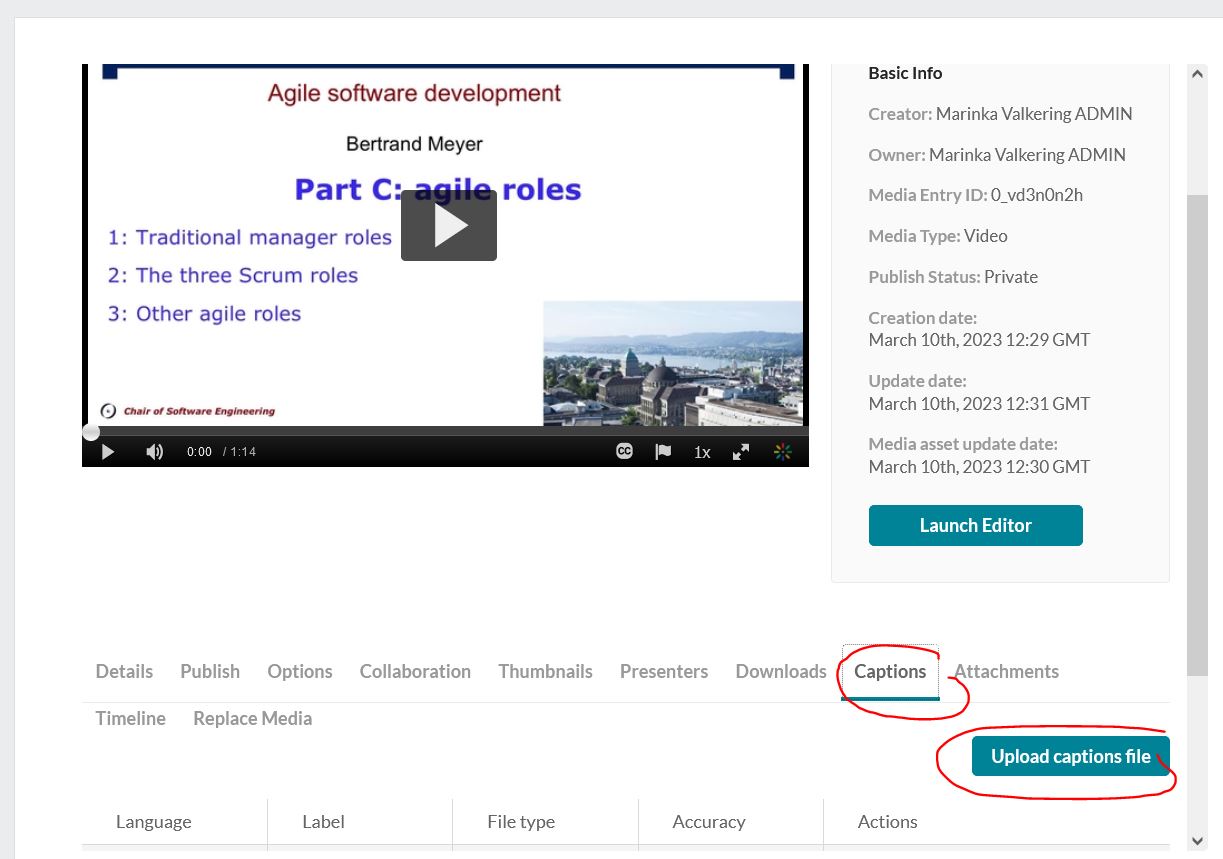Videos can be embedded in the different course platforms edx.org, SMS and Moodle.
edX uses their own YouTube Channel as a video server, SwissMOOCService (SMS) uses the SwitchTube Hosting Service and Moodle uses Kaltura (from June 2023 on).
Embedding videos in your edX course
Please read the help file
Embedding videos in your SMS course
First, the videos should be uploaded to SwitchTube. LET will create a video channel for your project.

Click on the video to edit it:

SwitchTube generates not only a link for “sharing” (e.g. https://tube.switch.ch/videos/xPHR9ZzxLH), but also one for loading the video into an external player (e.g. https://tube.switch.ch/external/xPHR9ZzxLH). This last link (red encircled) should be used for embedding videos in the course environment (default video URL), see screenshot below. Make also sure you choose the right settings:
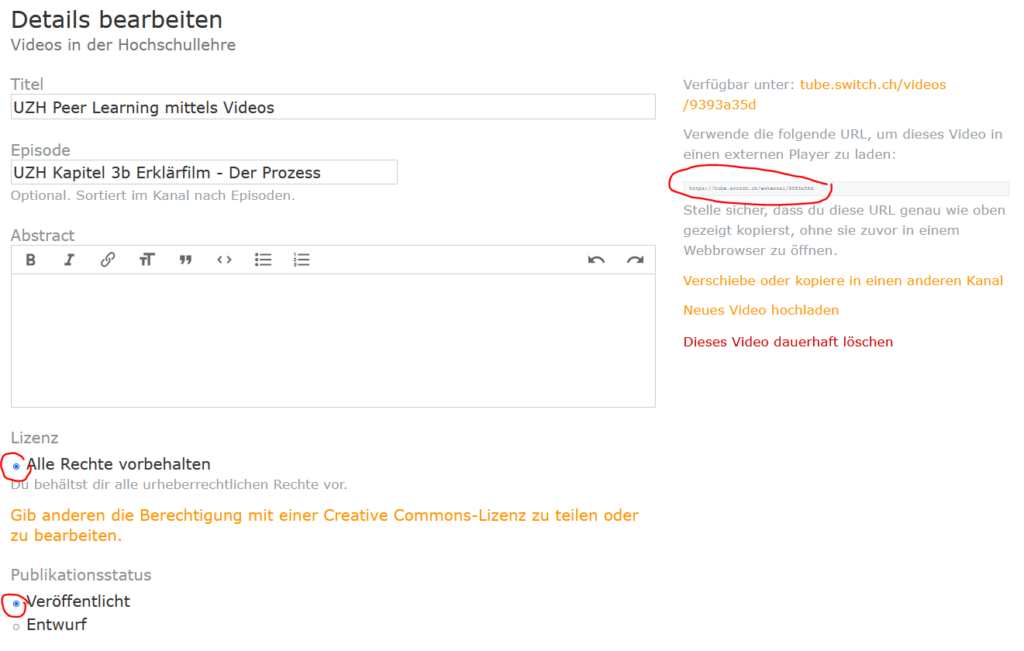
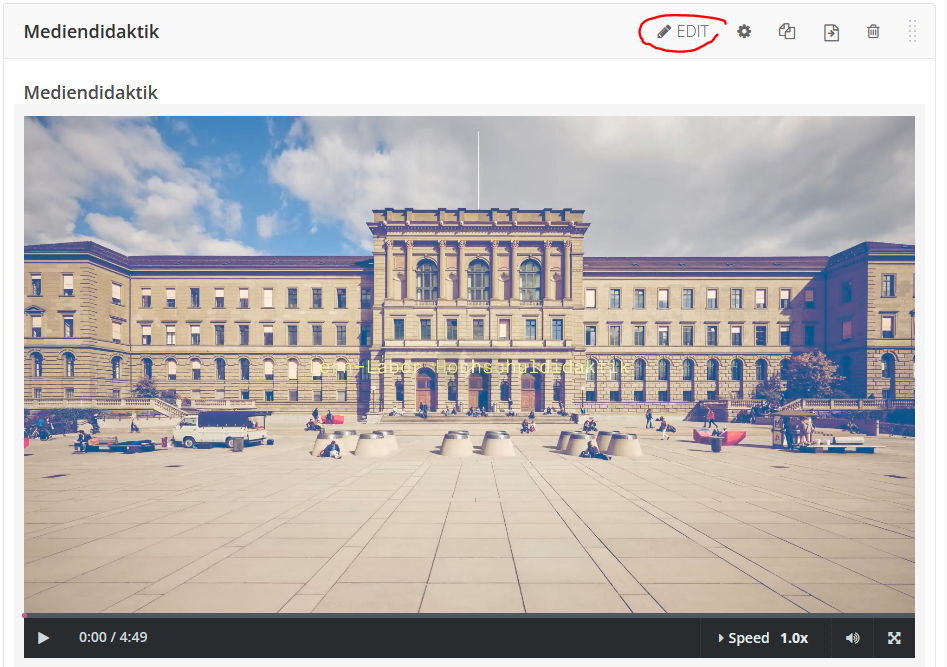
Embed the video in your course (edX/ Open edX). Create a new unit:

and choose “Video”:
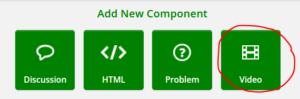
A default video will be already embedded. Click on “Edit” to embed your own video:

Copy the external Link from SwitchTube to the field “Default Video URL” and save to embed the video in your course:

In this form, you can also upload a transcript file (.SRT)

Embedding videos in your Moodle course
To upload Videos in Moodle, choose “My Media” on the left menu, upload a video file, go to my media again and edit the respective file. You will be able to add a transcript file (.srt) here: