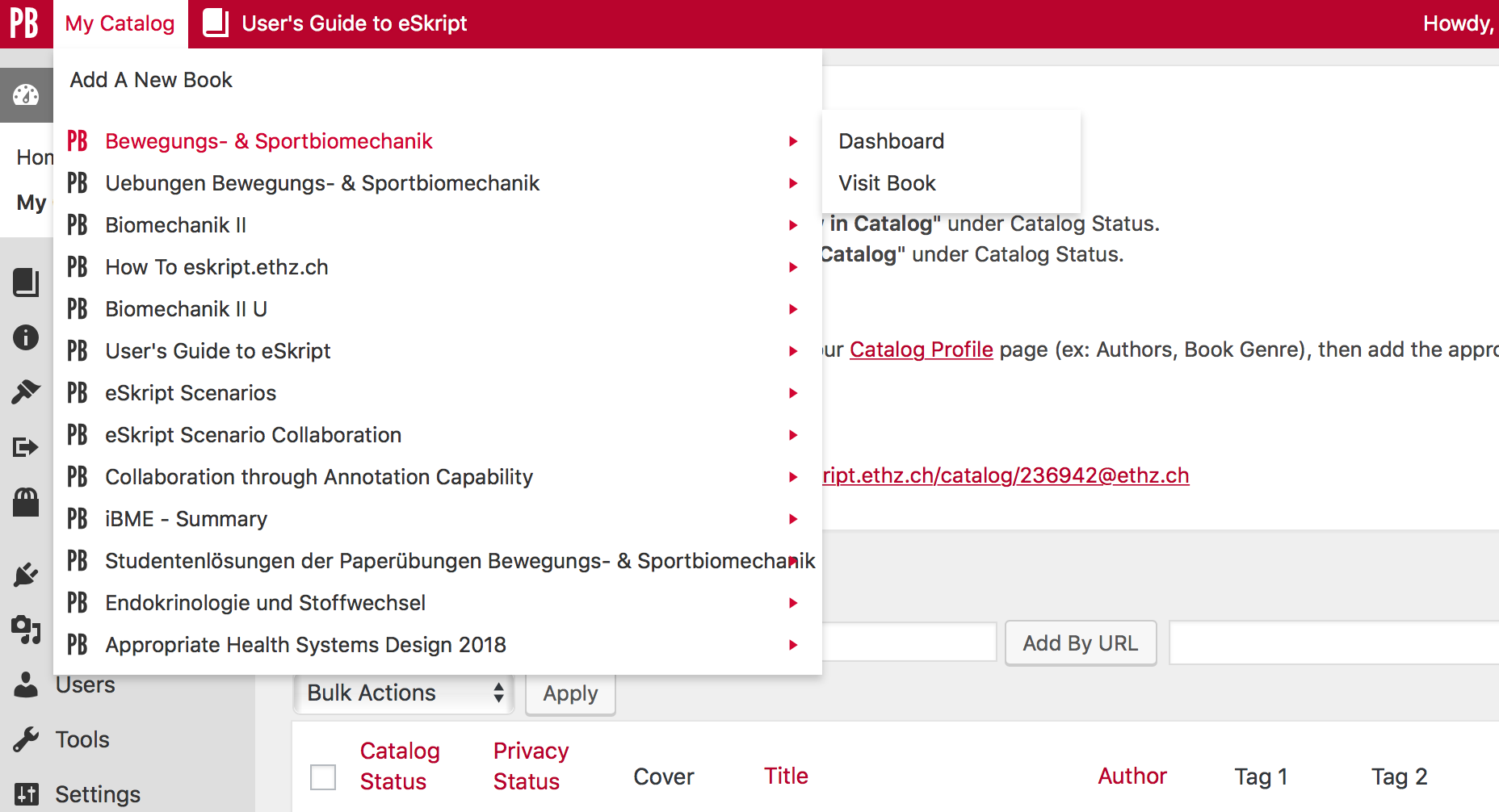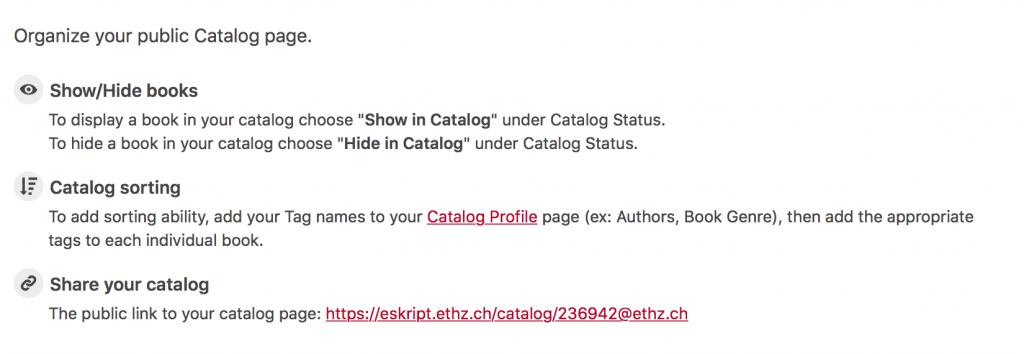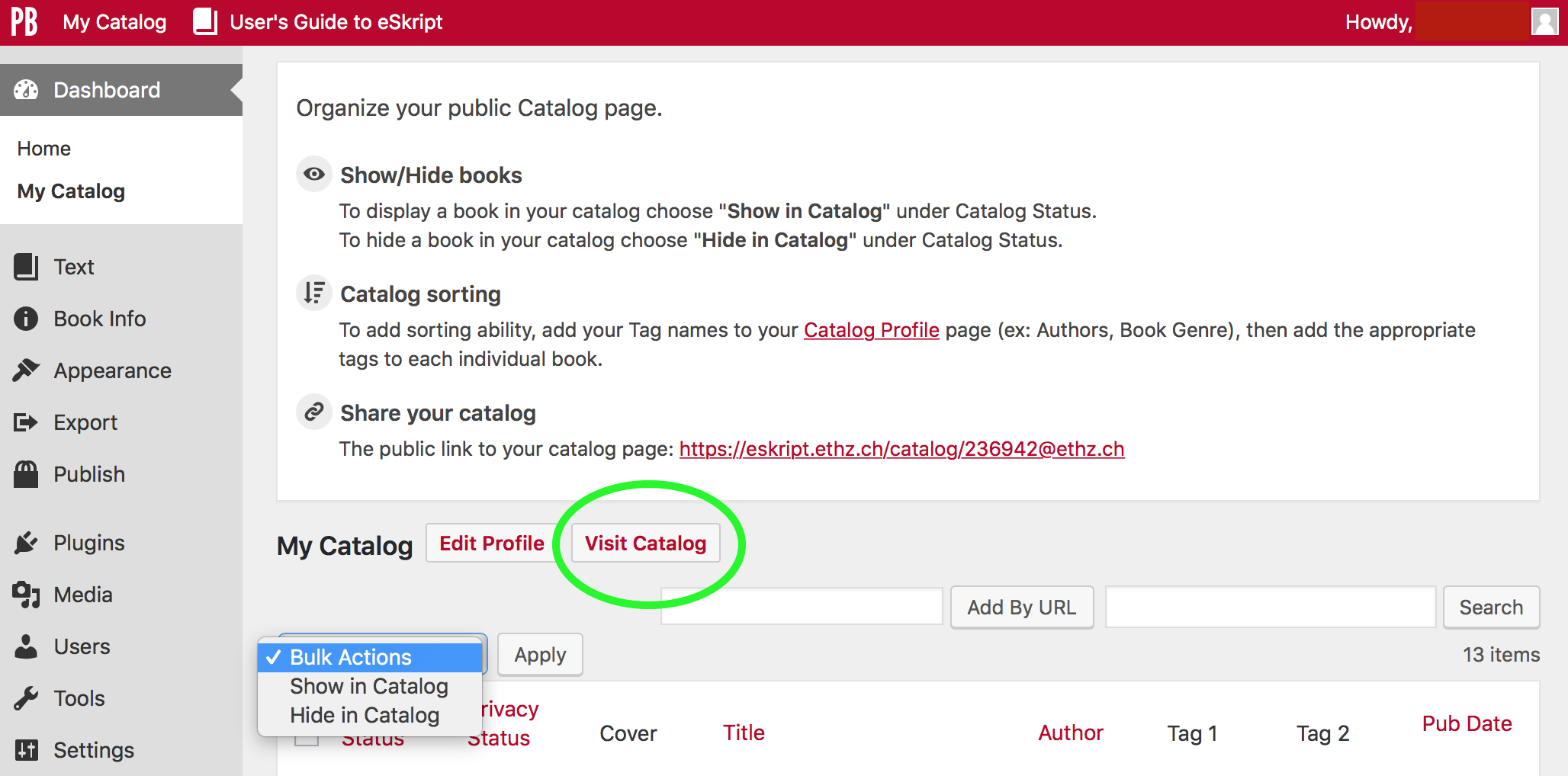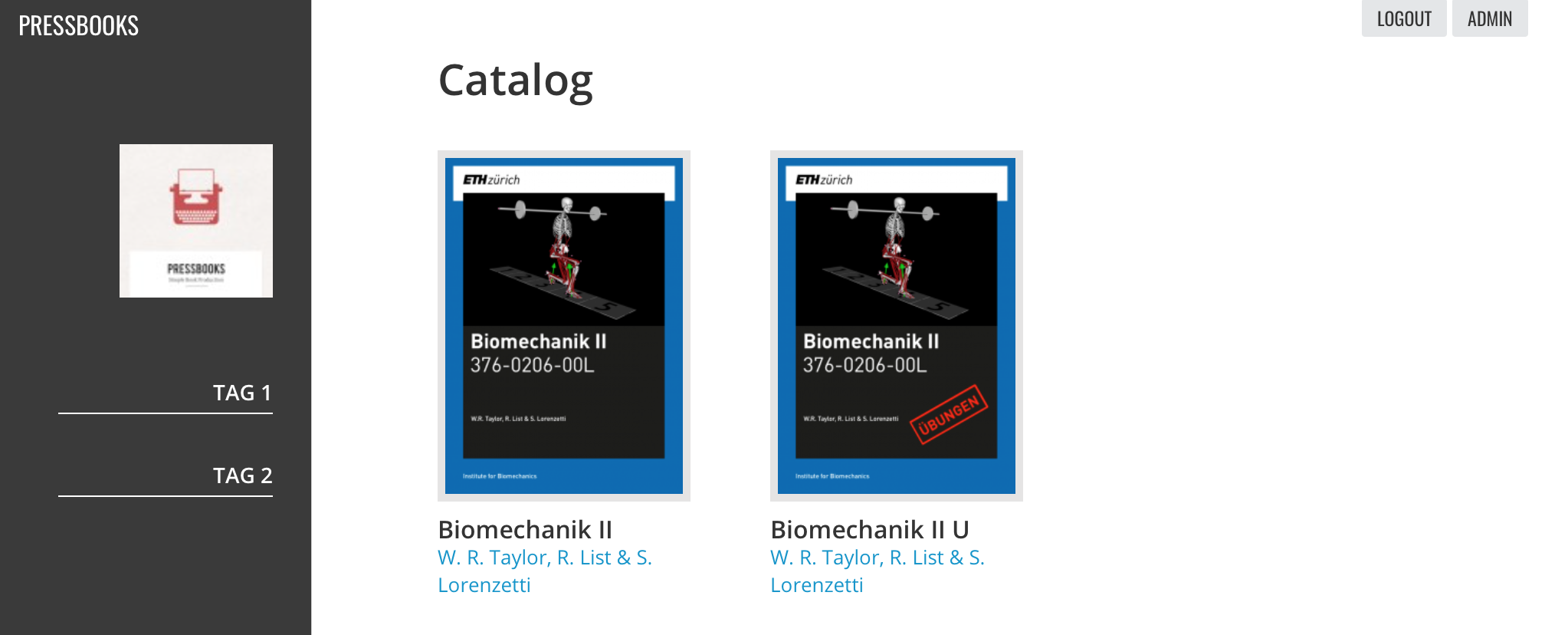.1 – Login to eSkripts
Usually you will get a link to an eSkript, and you can login (pic). You will be automatically subscribed to that eSkript.
You may also go to the main page, choose a catalog of a department, browse and login from there. (pic(s))
.2 – Your Catalog
To easily access your subscribed books, you can use the ‘My Catalog’ menu or your own catalog.
First: Login to Admin Panel on the portal page of eSkript, you will be directed to the SWITCHaai Login Page of the ETH, there you just enter your ETH-Login data. You will be redirected to your admin panel.
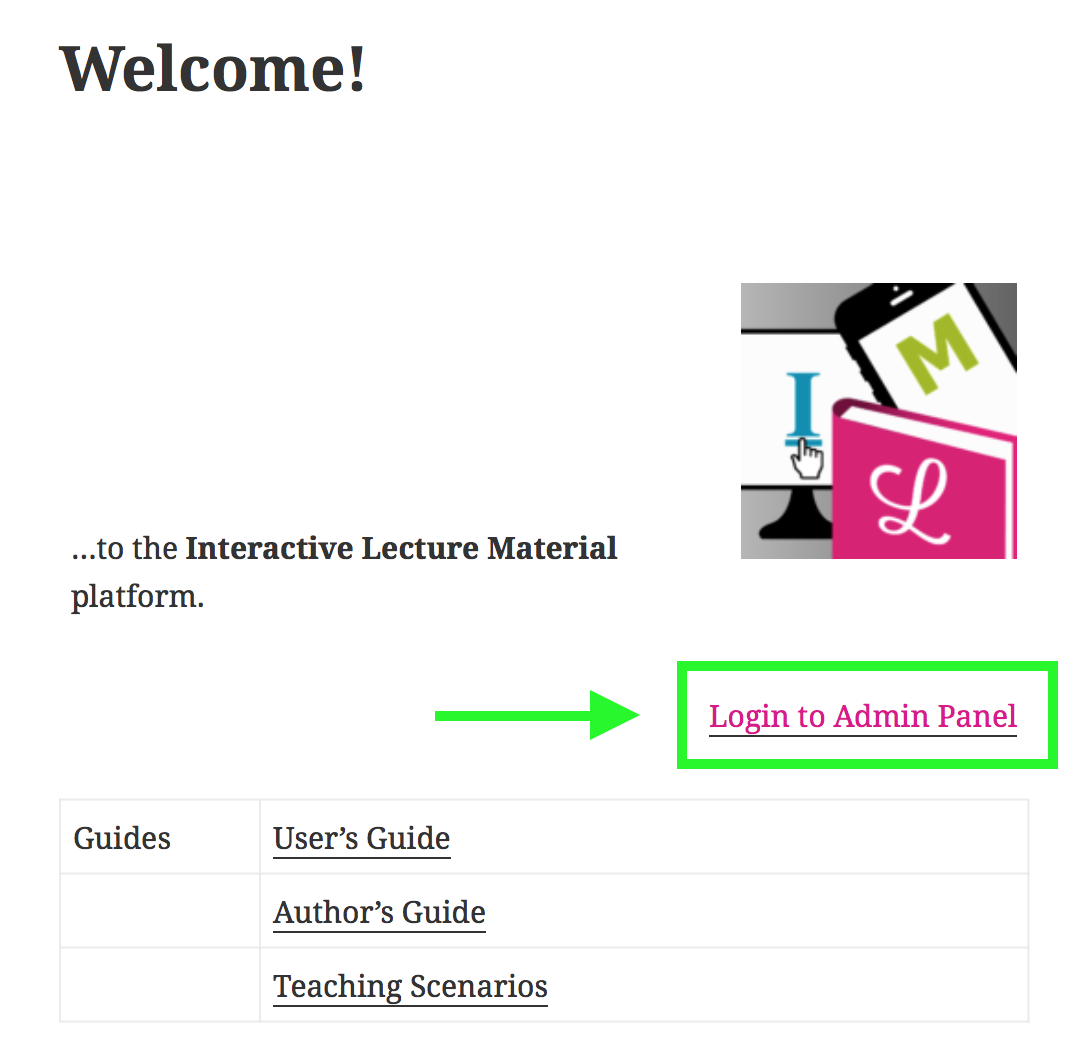
Here you will find a lot of interesting features. Next to opening your own eSkript, you can access and customize your catalog.
Catalog Menu
At the top left you can immediately access your subscribed books. This is the fastest way.
Your Own Catalog
On your admin panel (where you’ll be after logging in) you can edit your own catalog. You will find a textbox giving you hints on how to organize it.
You can find more informations about how to customize your Catalog here.
When you’re done, visit your catalog!
You’ll find a site that looks similar to the other eSkript catalogs but only contains your selected books. Bookmark this site and you’ll always have a quick access to your selection of eSkripts.