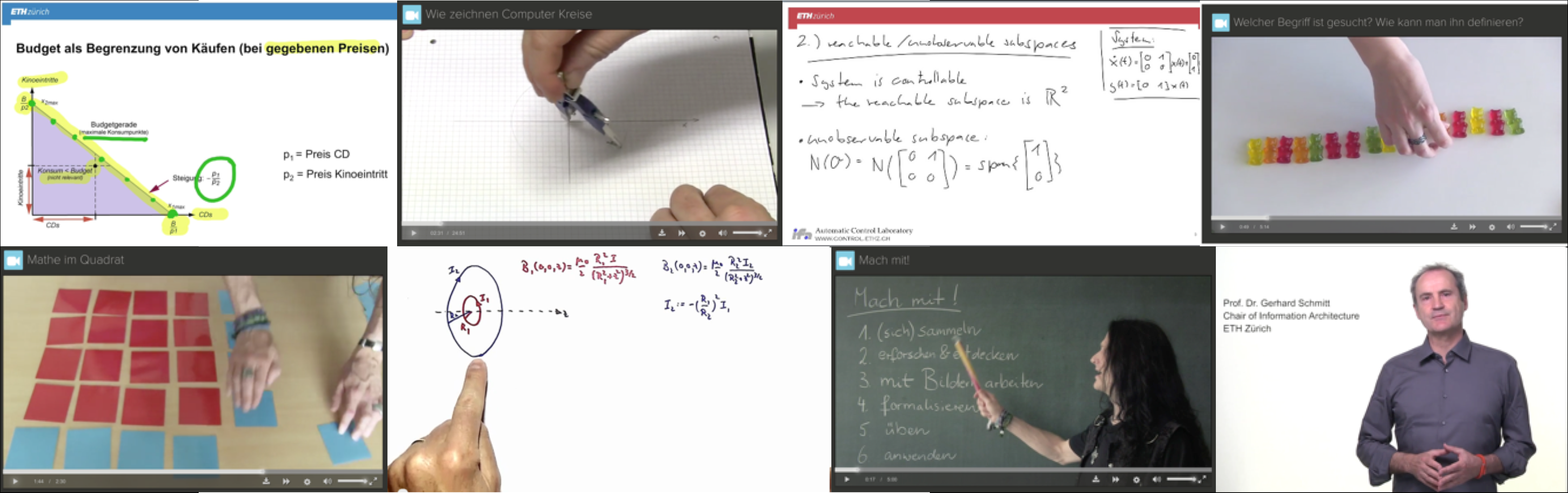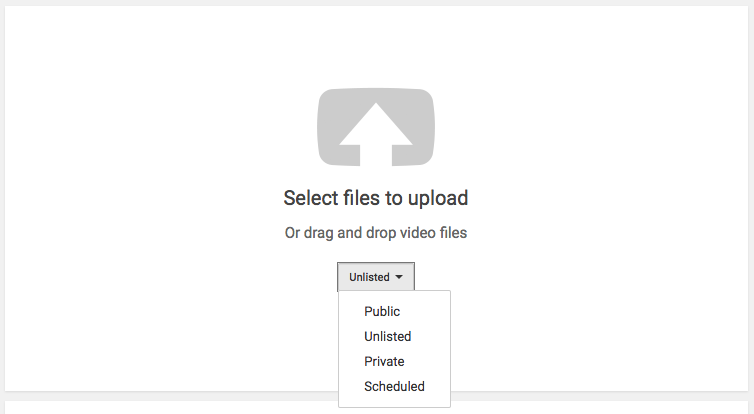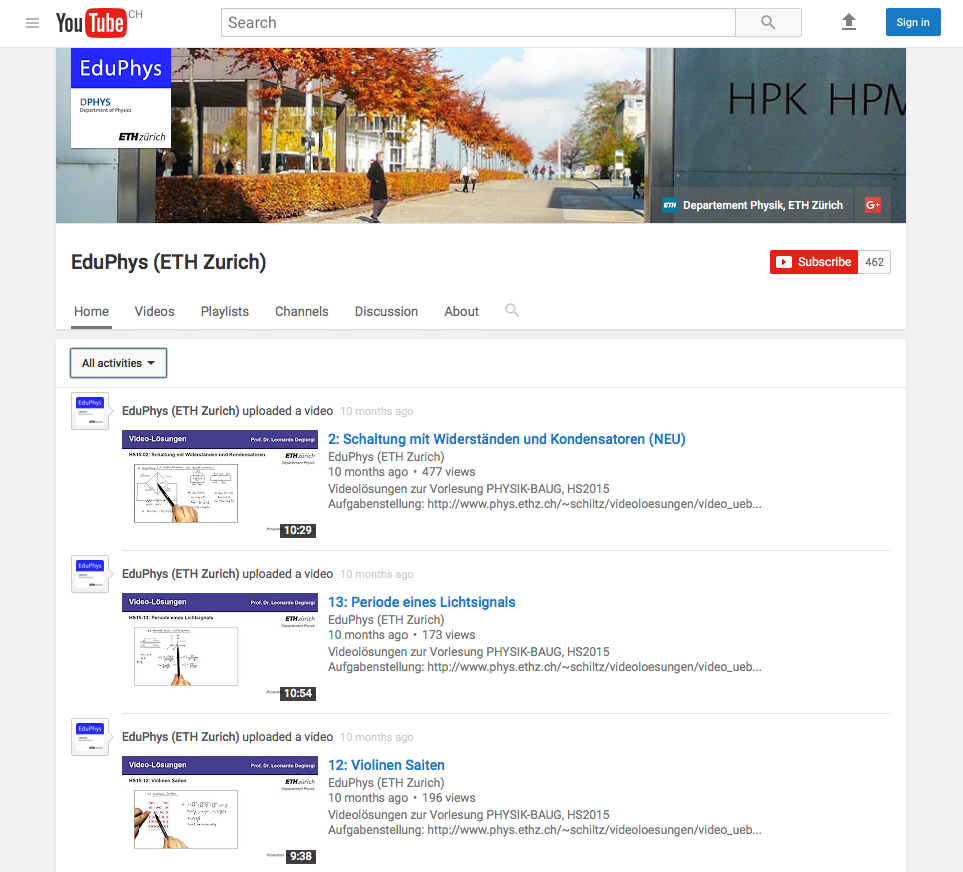Record yourself
You can use any computer camera or mobile device. The quality of the image is not that important but the quality of the sound is. At the computer, use a good headset. For mobile devices, there are small attachable microphones.
Beware!
The sound quality is majorly important. You will never achieve good sound with a bad quality recording, and you will have to do it again. Test before recording your videos!
Record Slides, Explanations and Objects
The easiest is to use the video station at HCP H25.3. Everything is set up and easy-peasy. Have a look!
From beginning to end there are 8 steps to follow. Only steps 1 to 4 are at the video station.
SD Card
- If you have your own SD card, bring it along and use that one.
- If you take along the SD card from the Video Station, please bring it back! Thank you.
- If you do not have an SD slot in your computer nor an SD card reader, (ask around or) ask your ISG.
Editing Software
This may be the step consuming the most time depending on your level of perfectionism. It is proven that videos in teaching do not have to be perfect at all. It’s about the content!
For Mac users, iMovie is the easiest. Camtasia for Mac is also very convenient. (When I tested Camtasia, I was amazed when I just added a PDF into the video, and tilted it! Just like that.)
For Windows users, ask your ISG or take a software that you know. Here as well, Camtasia is a good product. It is simple enough and user-friendly.
Ask your Educational Developer
For small edits (sound, some cutting, titles), your Educational Developer may have time for your videos over the summer. Use CIFEX to send big video files!
Publishing
YouTube
The easiest is to upload your video to YouTube as an unlisted video. Then embed the code where you want your video to show up, on eSkript, moodle, …
Beware!
When you post your content to YouTube, you automatically grant “to YouTube, a worldwide, non-exclusive, royalty-free, transferable licence (with right to sub-licence) to use […]” your content (cf. 8.1 A https://www.youtube.com/static?template=terms).
Or you can make them publicly available in a YouTube feed, like EduPhys. You can still embed your videos wherever you want them.
ID MMS (Multimedia Services @ETH)
Alternatively you can send your video to MMS, and they will provide you with embed codes. It’s almost as easy, and the privacy of your videos is intact. (All steps need an nethz login.)
- Fill out Metadata Form
- Fill out Authorisation Form
- Send your video files per CIFEX to the appropriate contact IT MMS (Markus Borzechowski)
SWITCHcast
Coming soon! “The video management system for universities and higher education universities in Switzerland“